How to use ChemGraphic iOS
Name and function of each part
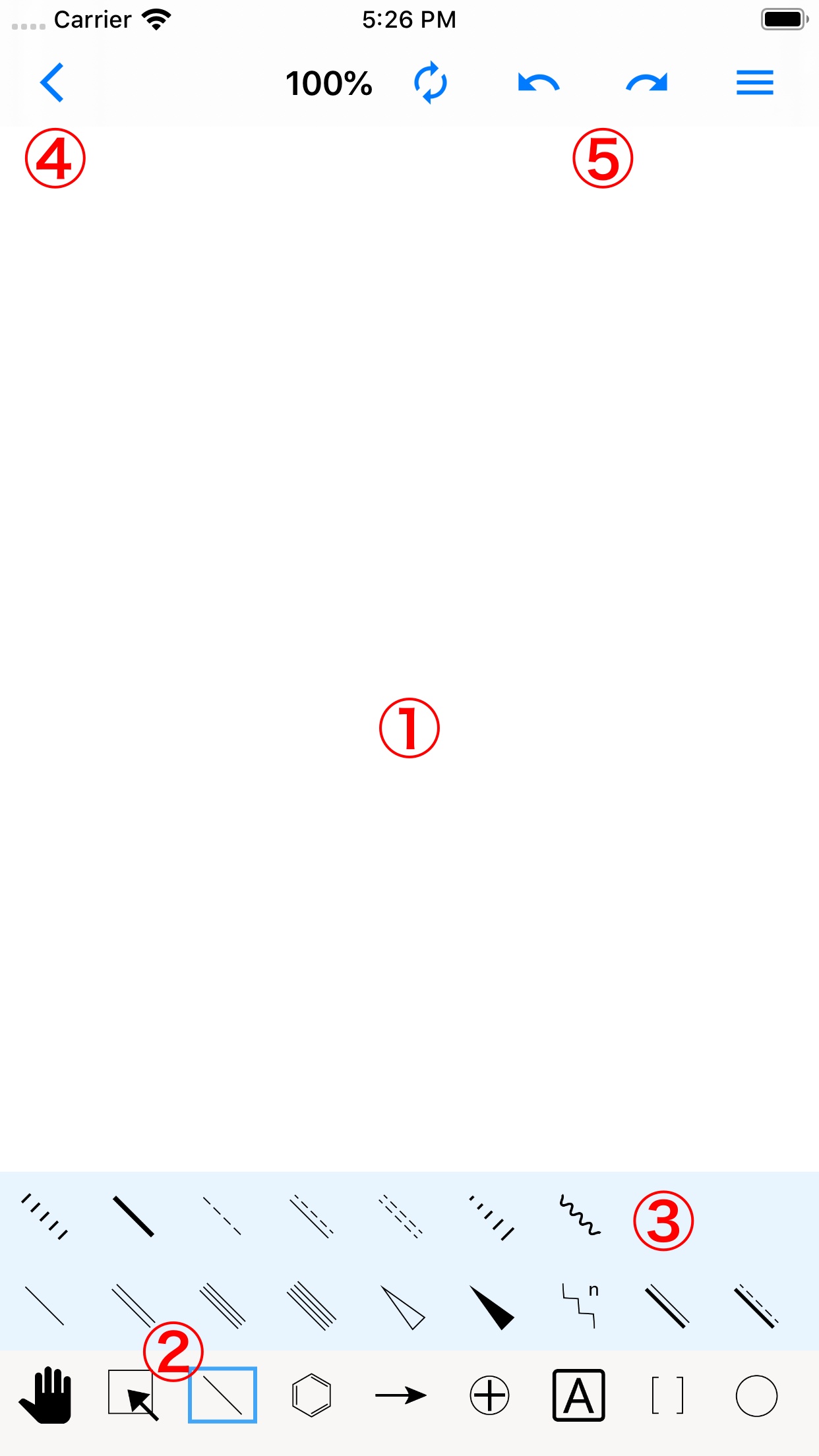
①Canvas
Write the structure here. The selected with the tool of ② is drawn.
②Tool
You can scroll the canvas with the leftmost tool. In addition to selection, line, etc., images can be imported from the sub tool of the rightmost tool.
③Subtool
Tap the tool to display the sub tools. Tap a sub tool to switch to that tool.
④Back and Auto Save
When you return from this button, the canvas is automatically saved.
⑤Other
From the right, there are menus (It can also export images), Redo, Undo, and screen magnification reset buttons.
Atom drawing
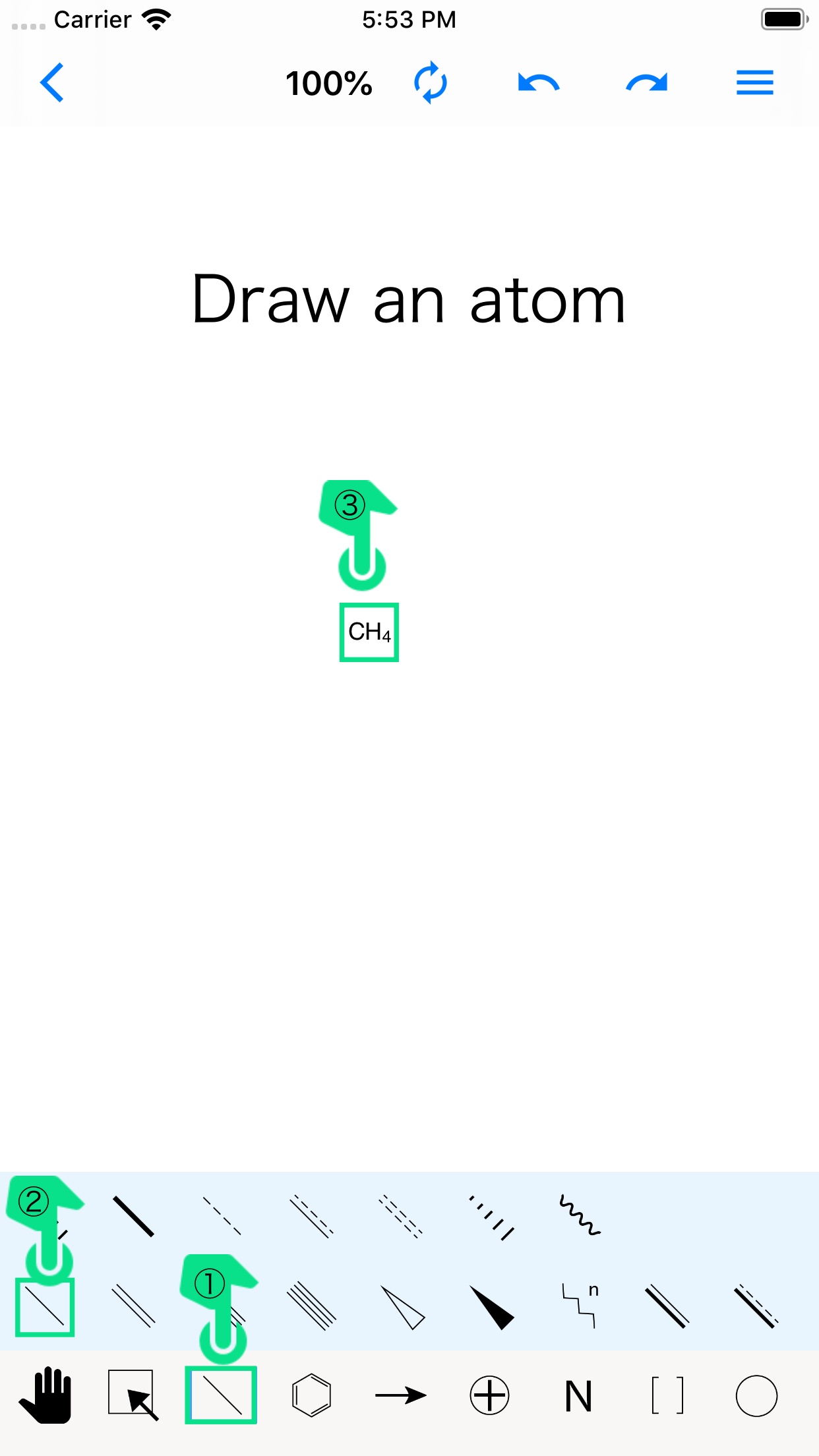
Tips
When drawing with the line tool, you can write an atom by releasing your hand on the spot without dragging.
Application: Adjustment of hydrogen number and change of atom type
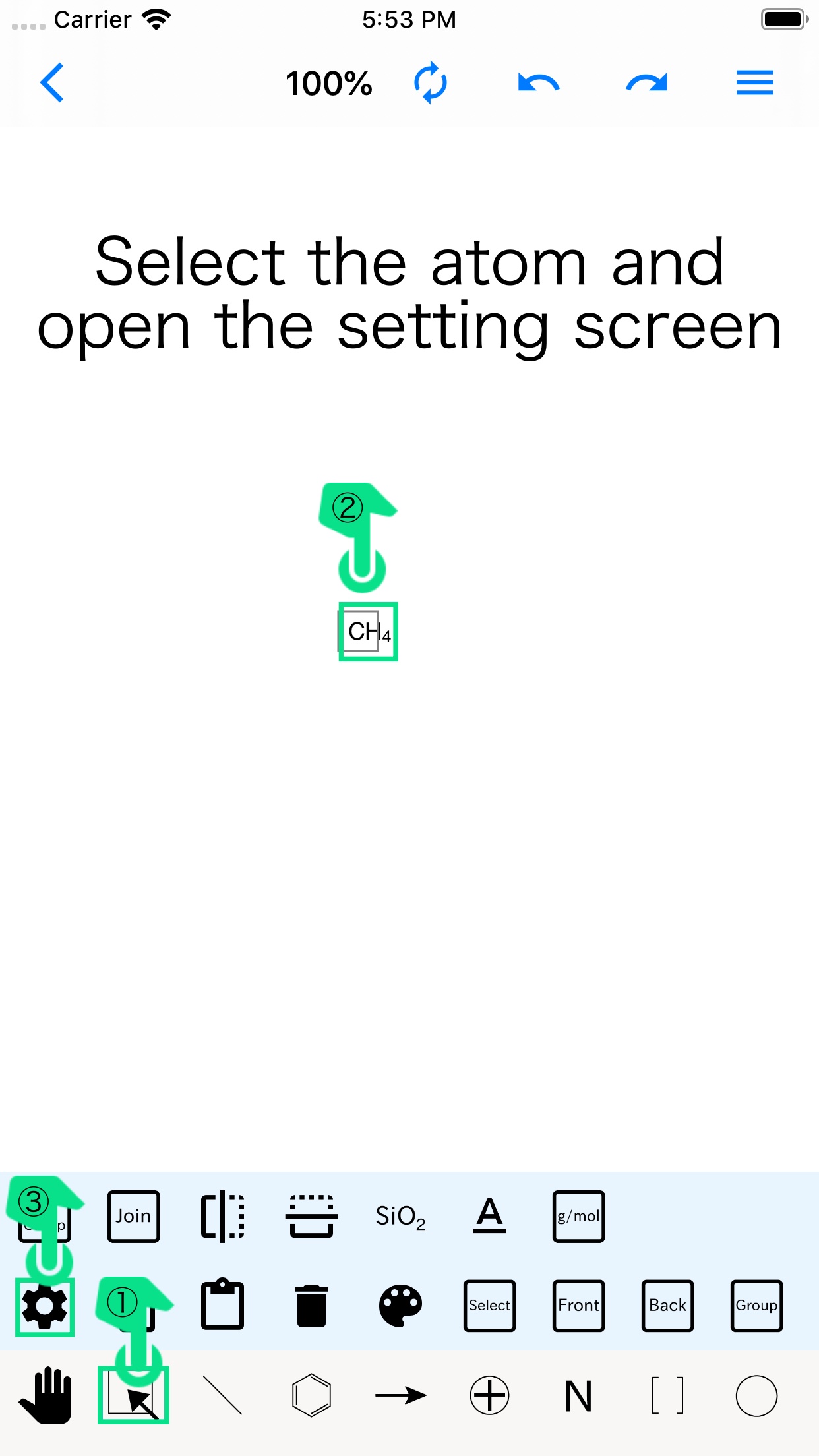
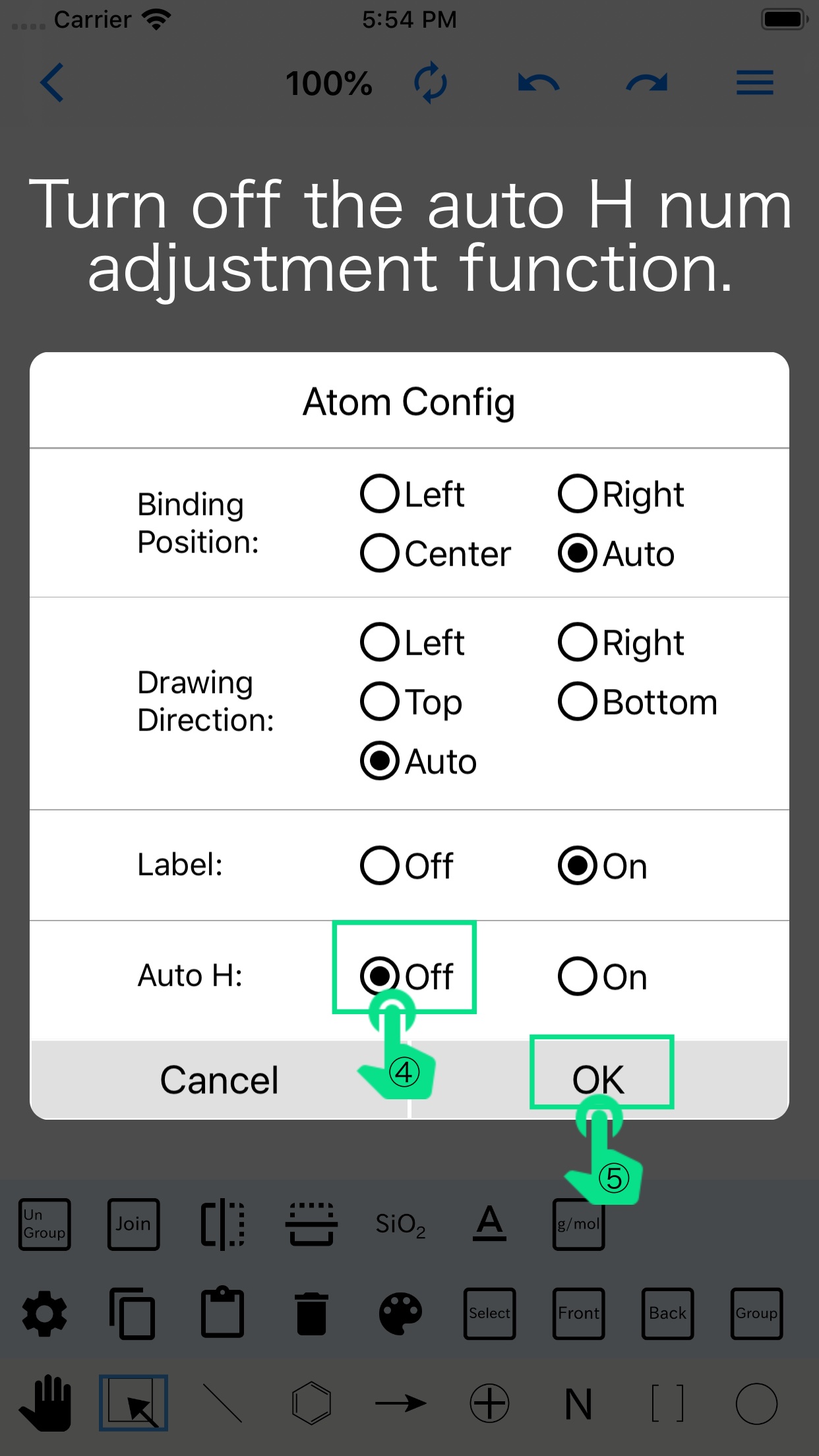
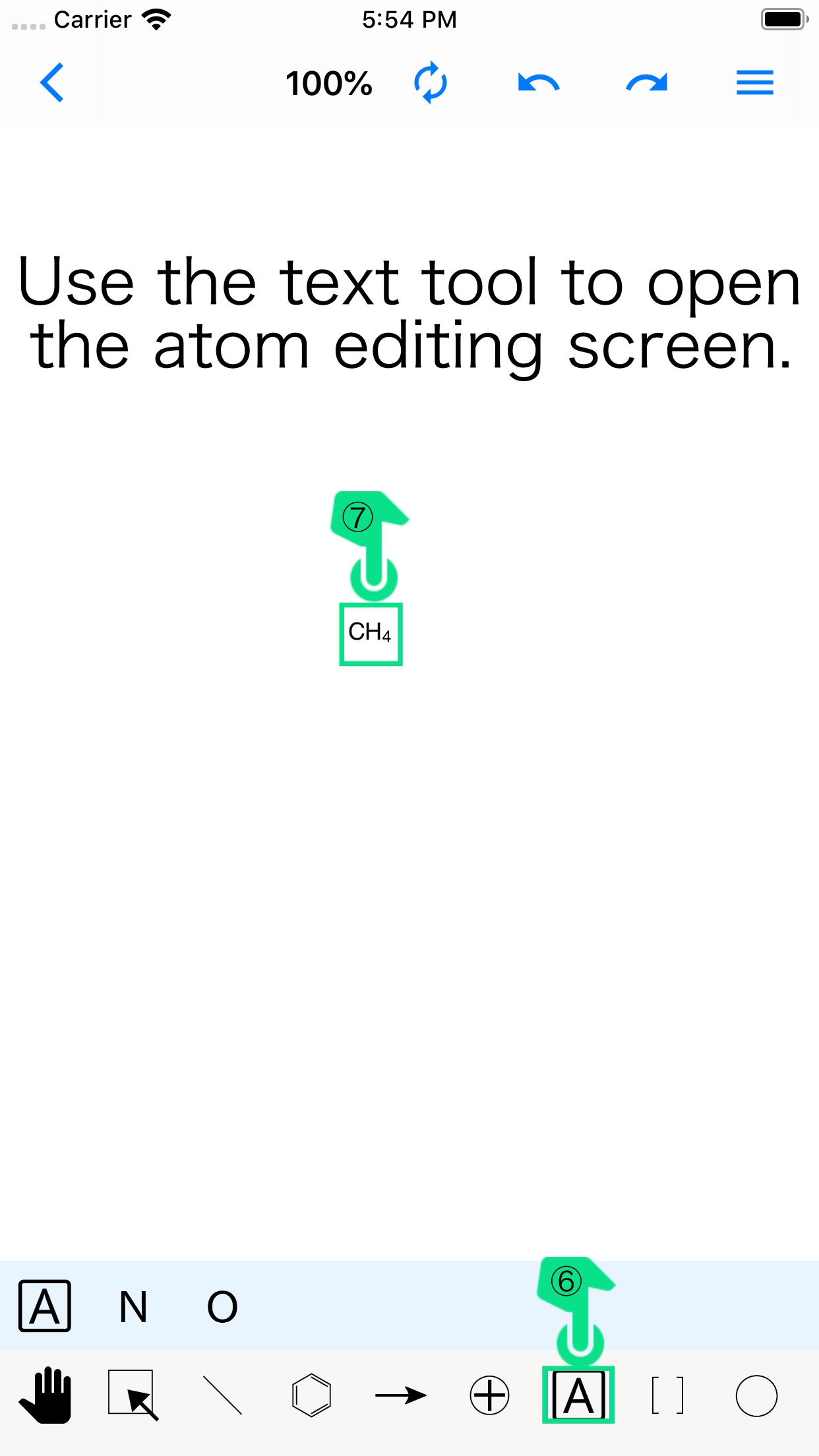
Tips
You can rewrite the atom by tapping the atom with the text tool,
but can add a text box by tapping an empty part of the canvas.
Text boxes can contain newline characters, but atom cannot be joined.
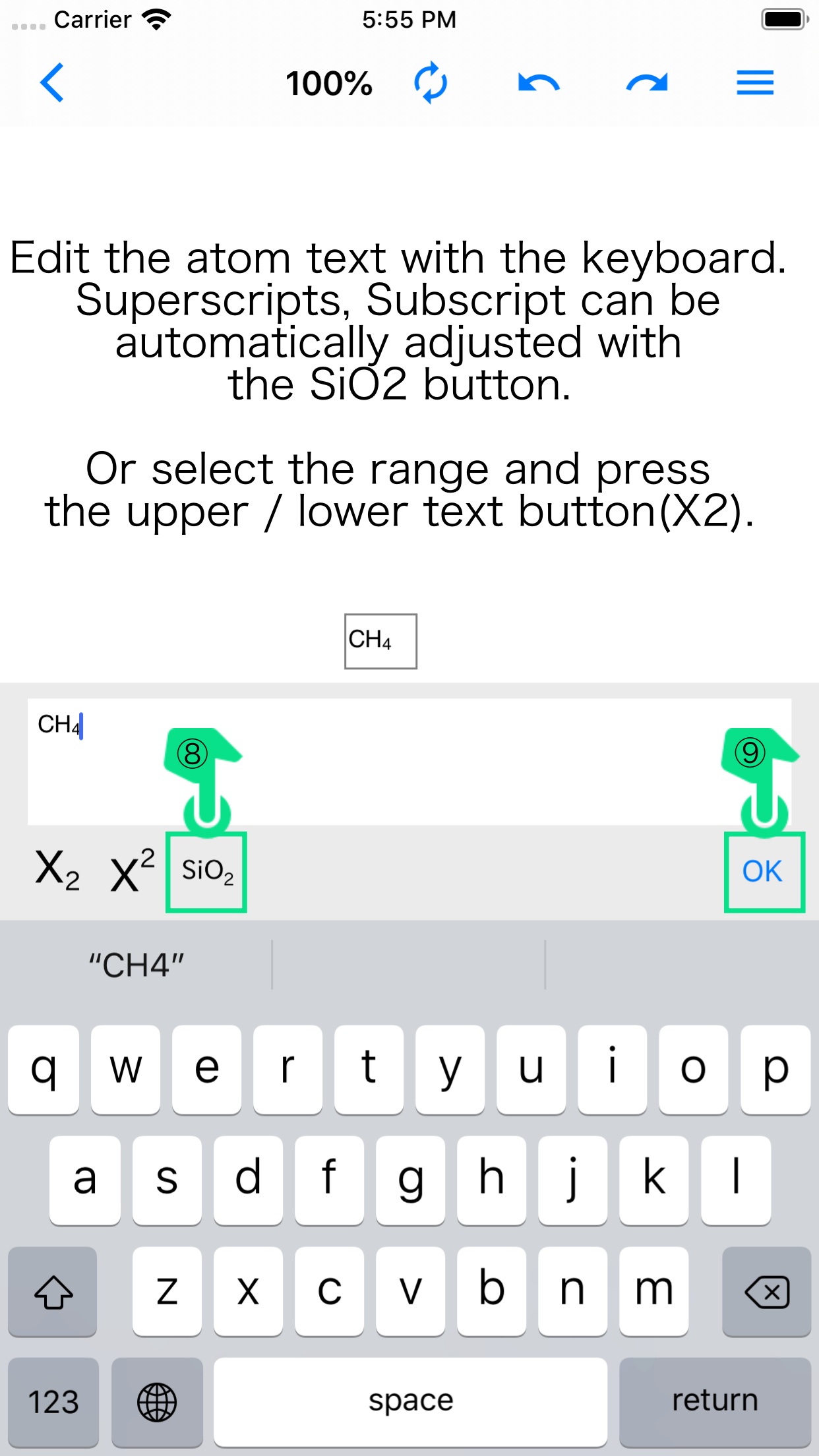
Tips
If you add a + or - charge, the number of atoms, etc., can press the SiO2 button at the top right of the editor in the selected state to automatically format the characters.